Gitorious is one of the web sites forges that exist for collaborative opensource projects. It is the second most popular web interface for Git revision control system (this explains the name gitorious :D), right behind GitHub.
So this gitorious site let you host your source code, while providing a web interface for merge requests and code reviews, and activity timelines for projects and developers. But spite of this you have to know that you could have your own git created in local, what this gitorious site gives you is just the extra stuff mentioned above but it’s not the only way.
Now let’s say you are going to start a git for the first time using gitorious, more or less like in my clases we started to use it for collaborative notes, but you have no idea how to use it, so I’m going to explain the first things you should know to. quickly start using it.
The first thing you’ll do is to sign up filling in just a username, your email and the password. Like is showed in the picture.
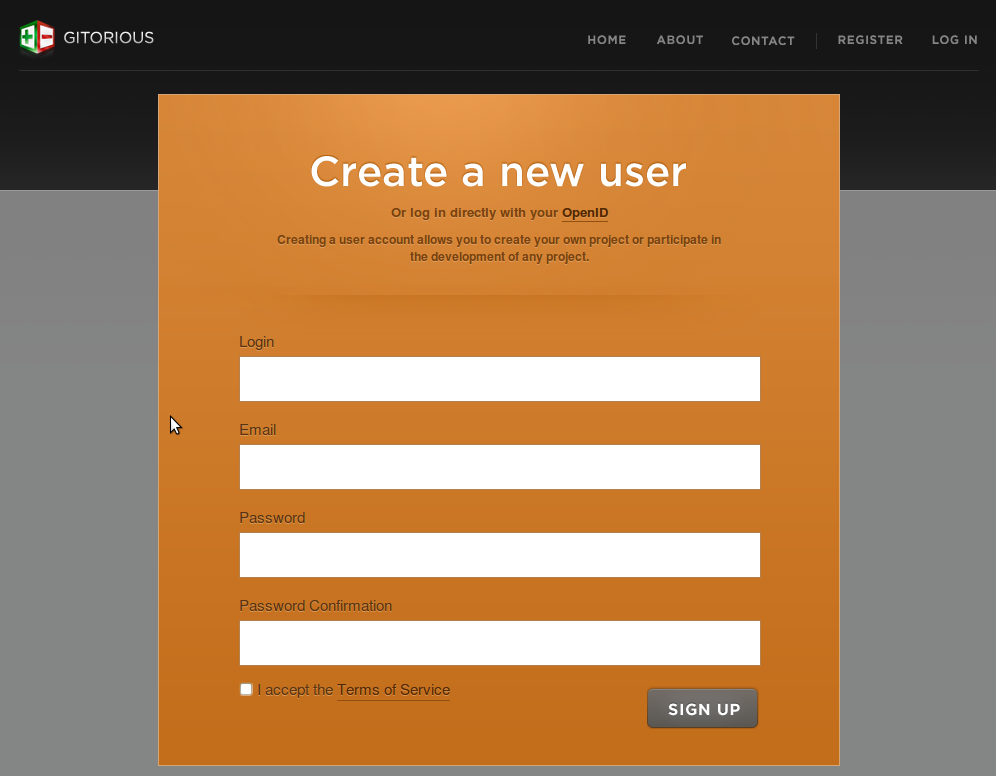
Then the last thing you need to configure to have gitorious ready to use, is to configure your own key. You can configure this in the Manage SSH Keys option at your dashboard and then in the Add SSH key button as the picture below.
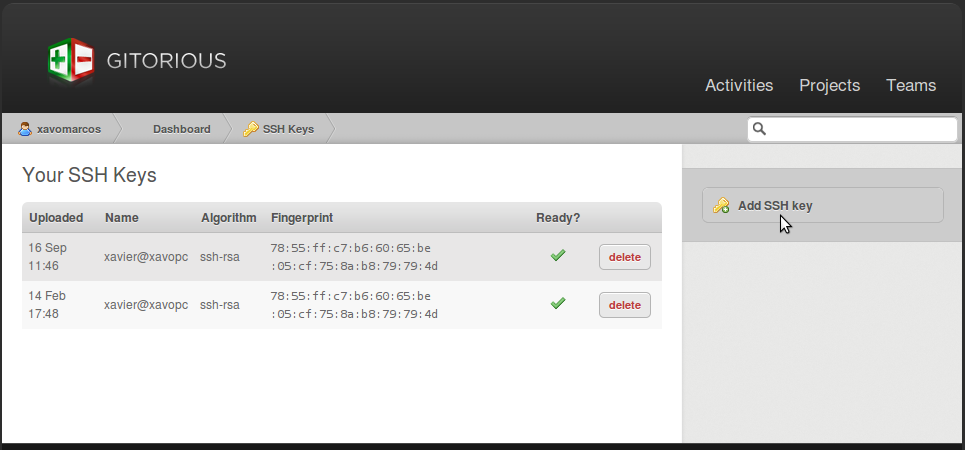
Here you will have to put the public content of your key which generally is located in ~/.ssh/id_rsa, and that’s it. Now we are ready with the web stuff.
Now about your computer obviously you will have to first install git, for a debian based system have it with this:
$ apt-get install git-core
Then asuming you have a project in this url: http://gitorious.org/mygitproject/mygitproject.git the two things you will need to know are, how to clone the repository and how to push it.
So to clone it you will have to do something like this
$ git clone git://gitorious.org/mygitproject/mygitproject.git mygitproject
Now for pushing it you will have to do the following:
First yo have to add the file you wanna push in your local repository
$ git add nameoffile.tex
Then you have to commit it
$ git commit nameoffile.tex
then you will have to write a commit message, in order to finally push your file
you push it with
$ git push
And this is it, this are the basics using a git in gitorious that would have help me a lot to know before starting to use it.
 es_ES
es_ES
Posted on July 3, 2011
0